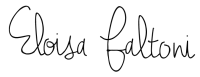Has it ever happened to you that you are shopping and suddenly you do not remember if that particular food is allowed in FMD? Are you cooking and do not remember what the exact portion of an ingredient is?
It always happens to me.
That’s why we created the Masterfood, a simple and intuitive tool that allows us to solve these problems and make the FMD as comfortable as possible.
What is the Masterfood?
The Masterfood is the list of foods allowed in FMD that indicates the servings for each phase, both for <20 and for >20. It is an easy tool, very comfortable and useful to save time and to be always updated.
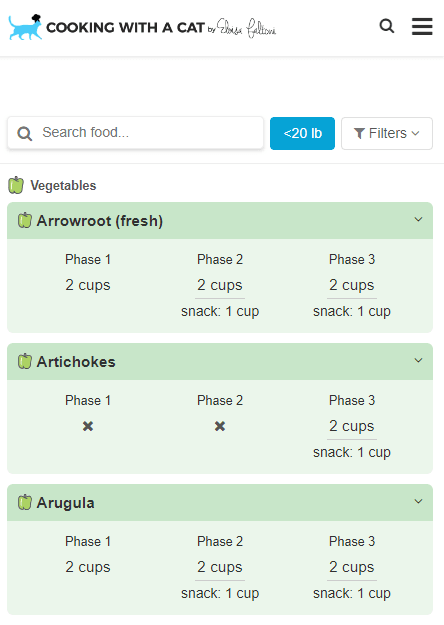
Since we created the Masterfood, we have been improving it by adding photos, notes, filters, and others. Today, the Masterfood has an integrated search engine, to find what you are looking for quickly, selector of servings <20 and >20, filters to visualize food by phase or by type, notes that specify details about food, photos of all food so there is no confusion, and references on all the information.
Let’s see in detail how it works and why it has some differences with the book.
How Masterfood works
This is the portion selector, by default, it is always set on <20, but you can switch on >20 by just pressing the button:
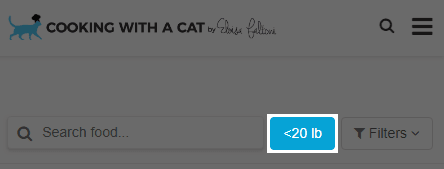
Select the weight you want to lose:
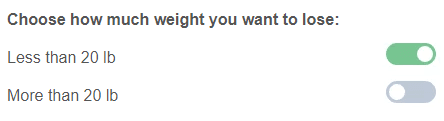
Remember to apply your selection using the apply button:

Or in the desktop version:
![]()
This is the Masterfood search engine:
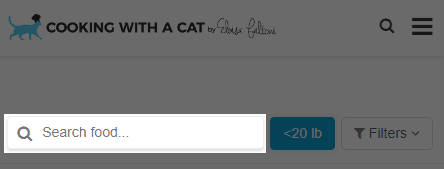
You can write the name of the food you are interested in, and the foods that match will appear:
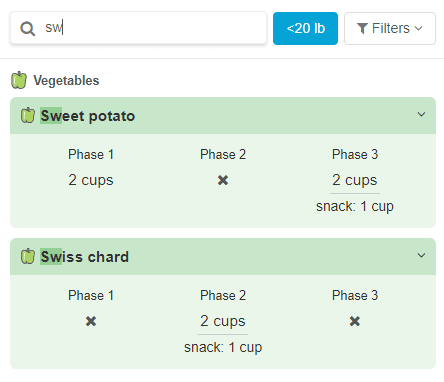
If you can not find what you are looking for, check the spelling. The Masterfood will help you whenever it can with suggestions. If the suggestion is correct, click on it and a new search will be made:
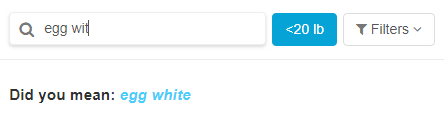
This is the food name:
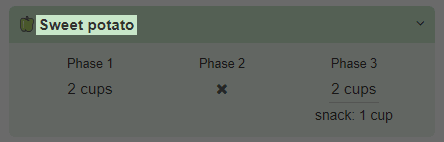
This icon represents the type of food, which can be: vegetables, vegetable protein, animal protein, healthy fat, grains, fruit, and condiment:
![]()
These are the servings according to the phase and the weight. The portion changes based on the weight selector that we have seen before:

NOTE: the cross indicates that the food is not allowed in that phase.
You can click here to see more information about the food:
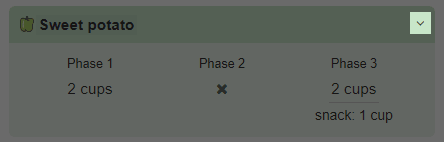
These are the notes about the food. Most foods have a note, but there are some that do not:
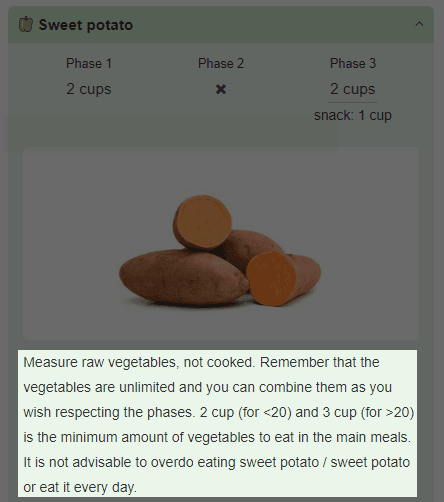
This other drop-down explains briefly why in the Masterfood there are some foods that are not in the book. I explain it also on this page, in the section below:
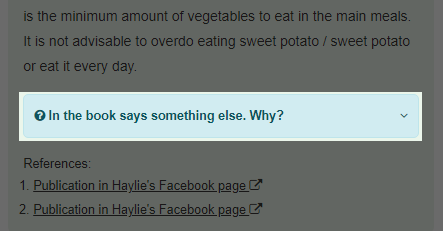
These are the references. There are some differences with the book, so I wanted to put the original source from which I got the information. The references are always the book, Haylie Pomroy’s blog or her socials:
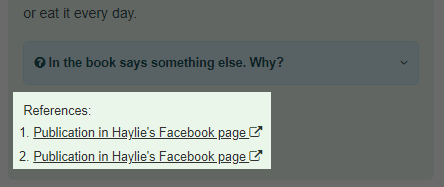
This button allows you to access the filters, to further and better narrow your searches:
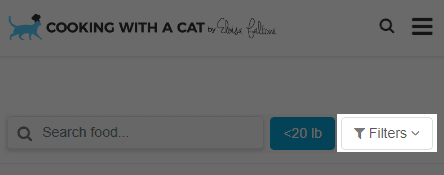
When you press it, more options will appear:
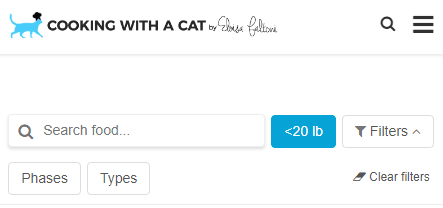
Here you can filter by Phase:
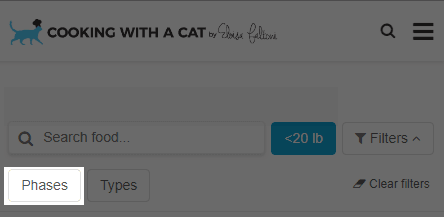
By default, it is set on All, but you can consult the foods of each phase separately by selecting the Phase that interests you. Keep in mind that if you have selected a phase and used the search engine to search for food, the search will only be made among the foods of the Phase you have selected.
These are the phase filters: All, Phase 1, Phase 2 and Phase 3:
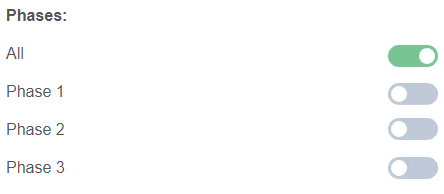
Here you can filter by type of food:
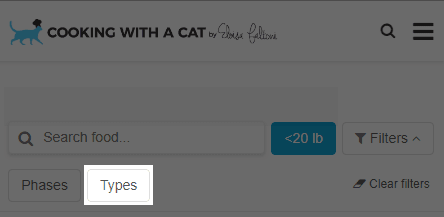
By default, it is set on All, but you can consult the foods of each type separately by selecting the one that interests you. Keep in mind that if you have selected a type and used the search engine to search for food, the search will only occur between the foods of the type you have selected.
These are the type of food filters: All, vegetables, vegetable protein, animal protein, healthy fat, grains, fruit, and condiment:
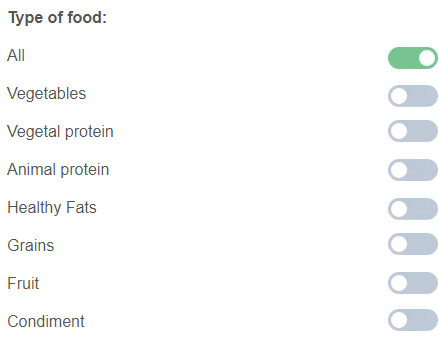
This button allows you to delete all the filters you have selected:
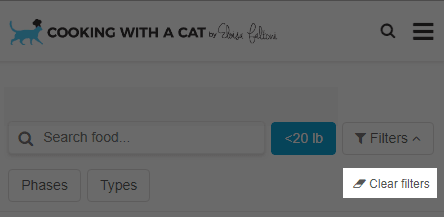
Is the information of the Masterfood reliable?
When I started doing FMD, I signed up into some Facebook groups and I look for a lot of information about allowed foods, and I saw that many of the blogs, pages, and Facebook groups had contradictory information. This happened because Haylie and her team sometimes update the info on Haylie’s website and her social networks.
Haylie has many interesting articles on her website and is very active in social networks; In fact, many people ask her questions about FMD and the foods that can be consumed. This information is really interesting and is not in the book, so there are many people who do not even know that the list of foods has been updated.
This is where the Masterfood comes in: the information on this tool is 100% based on public information, taken from the book (in English), from Haylie’s website and its social networks. Each of the foods present in the Masterfood has a file with a photo, notes, and references that can be consulted to see where this information has come from. Also, being Haylie very active, every week I check that the information is updated. Still, if you find a mismatch between the information offered by Haylie and the Masterfood or believe that I have lost an update, please tell me, and I will review it immediately. I will always appreciate all the help and information you want to offer me.